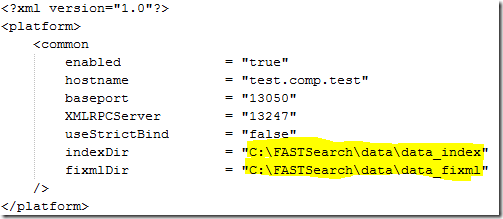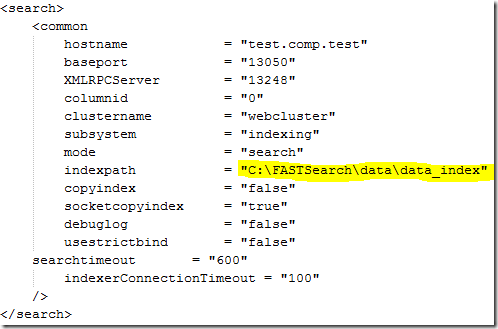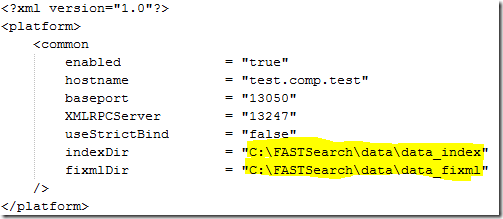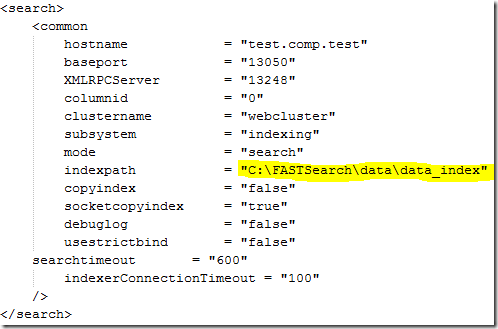skip to main |
skip to sidebar
[Update: The only supported way of moving the data folder is using symlinks ( eg. mklink.exe) - http://support.microsoft.com/kb/2506015]
When installing FS4SP it will default put the index files below the same folder which FAST Search is installed at. If you installed at C:\FASTSearch, then the files reside in
C:\FASTSearch\data\data_index (the search index) C:\FASTSearch\data\data_fixml (raw format files)
Often you would like to put the data on a separate volume. If you don’t know what files to edit you can resolve to using mklink.exe and symlink the above folders to another volume.
Note: Changing the data location on a live system will require downtime.
Another option is to edit
C:\FASTSearch\etc\rtsplatformrc.xml C:\FASTSearch\etc\searchrc-1.xml
Before editing the files create a backup and run the following command on your FS4SP server:
nctrl stop configserver indexer search-1
This will stop the services which use the configuration files we are to edit.
rtsplatformrc.xml
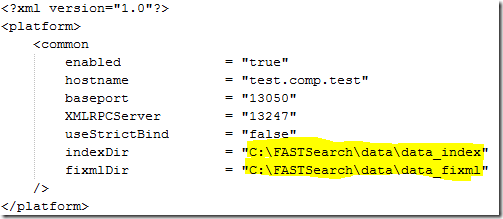
searchrc-1.xml
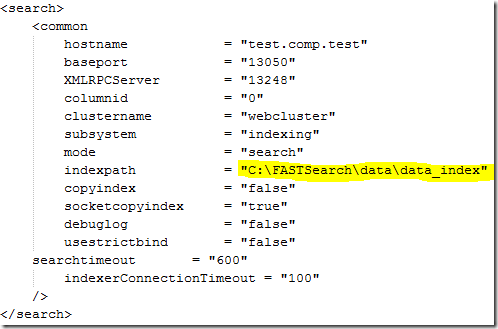
If you already have indexed data, make sure you copy the data from the old folder to the new ones. Restart the services previously stopped, and the system should be up and running.
nctrl start configserver indexer search-1