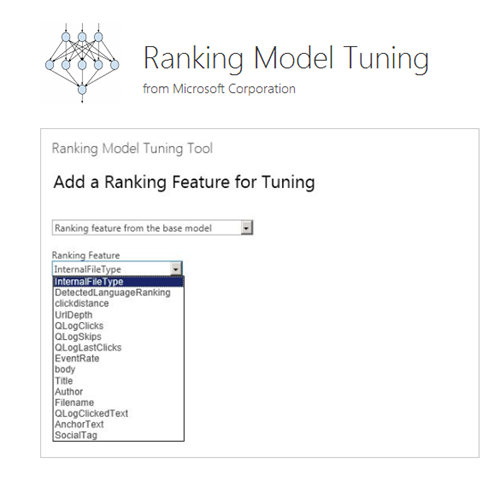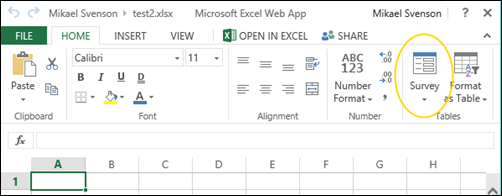[Update 3 - September 22nd 2015]
Thanks to Brandon Showers who let me know this was no longer working, so I tested it now with the August 2015 CU, and Microsoft has added some checks. Basically you need to ensure two farm elvel properties are set to true before you can set the
ShareByEmailEnabled property on the site collection to true. So here goes:
$farm = get-spfarm
$farm.Properties["GuestSharingEnabled"] = $true
$farm.Properties["SPO-GuestSharingUIEnabled"] = $true
$farm.Update()
As you can see, we now need to set an SPO specific property as well to get this working. Once you have the farm level properties in place you can enable
ShareByEmailEnabled on any site collection.
[Update 2]
Seems there is an even easier way of doing this. First create a new Excel document in your SkyDrive library, then look at the ribbon in Excel Web Apps and click the “Survey” button.
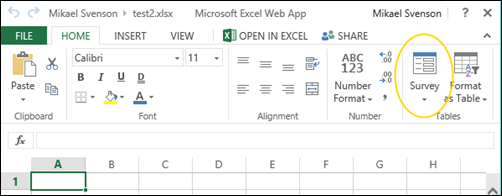
The next question is why this option is available on SkyDrive Pro and not for example a Team Site? Enlisting the help from
Wictor Wilén solved it fairly quick. If you set the property
ShareByLinkEnabled on SPSite to true, the survey option becomes available. This option controls if a user will be able to share links to documents that can be accessed without logging in.
[Update 1]
Using Fiddler I found out that the link to create a new survey look something like this:
http://intranet/my/personal/mikael_svenson/_layouts/15/CreateNewDocument.aspx?SaveLocation=%2Fmy%2Fpersonal%2Fmikael%5Fsvenson%2FDocuments&DefaultItemOpen=1&Source=http%3A%2F%2Fintranet%2Fmy%2Fpersonal%2Fmikael%5Fsvenson%2Fdefault%2Easpx%3FInitialTabId%3DRibbon%252EDocument%26VisibilityContext%3DWSSTabPersistence&TemplateType=5&IsDlg=1
where TemplateType is the clue to create a survey. TemplateType=2 is a regular Excel sheet and 5 is survey. With this information it should be fairly easy to create a custom action which will let you create a survey from a button or link.
[Original Post]
SharePoint On-line has a cool function which allow you to create a new survey using Excel and Office Web Apps. If you head over to your SkyDrive (Pro) and click new document you are presented with the following dialog which allows you to create an Excel survey.

My next thought was that this would be a cool feature on-premises as well, but further examination show the link is not showing on SkyDrive for an on-premises installation of SharePoint 2013.
But, that does not mean that it’s not there :-)
First head over to SkyDrive on your on-premises farm. Next create a new document and pick Excel workbook. The URL will look something like this:
http://intranet/my/personal/mikael_svenson/_layouts/15/WopiFrame.aspx?sourcedoc=%2Fmy%2Fpersonal%2Fmikael%5Fsvenson%2FDocuments%2Ftest%2Exlsx&action=editnew&IsDlg=1
The clue now is to change the
editnew action with
formedit,
http://intranet/my/personal/mikael_svenson/_layouts/15/WopiFrame.aspx?sourcedoc=%2Fmy%2Fpersonal%2Fmikael%5Fsvenson%2FDocuments%2Ftest%2Exlsx&action=formedit&IsDlg=1
This will bring up the Edit Survey dialog and you can create and share your survey.

I tried the same approach in a document library on a team site, but that did not work, so not sure which feature on SkyDrive (Pro) which enable the survey functionality.
You can read more about creating a survey at
http://office.microsoft.com/en-001/sharepoint-help/create-a-survey-HA102775328.aspx