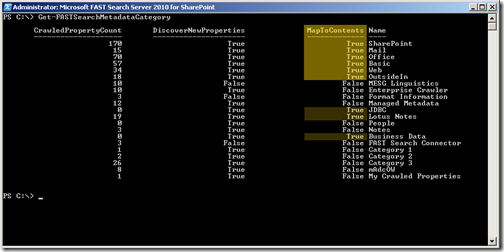user1,user2,user3
But you want to treat each value as a separate one. In FS4SP you have to delimit the values with the unicode character U+2029. The task is simple; replace the exiting delimiter character with this special one.
If you get the data via BCS you might can change the SQL for a view to do this directly(haven’t tested), or you can employ a custom extensibility program. If doing the latter here’s the code:
using System;
using System.Xml;
namespace mAdcOW.MultiValue
{
class Program
{
static int Main(string[] args)
{
try
{
XmlDocument doc = new XmlDocument();
doc.Load(args[0]);
foreach (XmlNode node in doc.SelectNodes("Document/CrawledProperty[@varType='31']"))
{
// here you can add replacement for other characters
// as well besides comma
node.InnerText = node.InnerText.Replace(',', '\u2029');
}
doc.Save(args[1]);
}
catch (Exception e)
{
Console.WriteLine("Failed: " + e.Message + "/" + e.StackTrace);
return 1;
}
return 0;
}
}
}
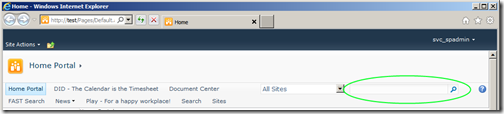
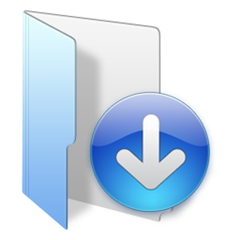
 Yes, it can be done!
Yes, it can be done!