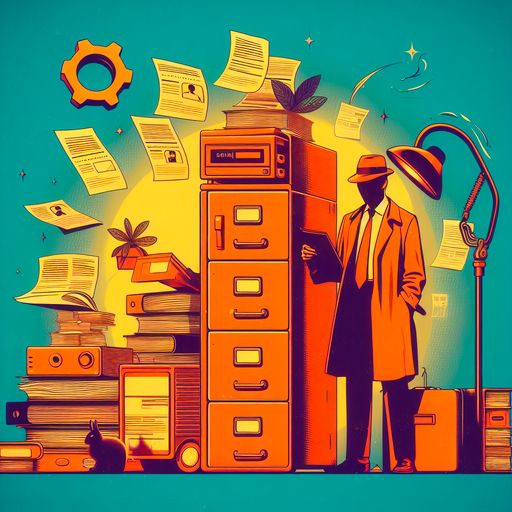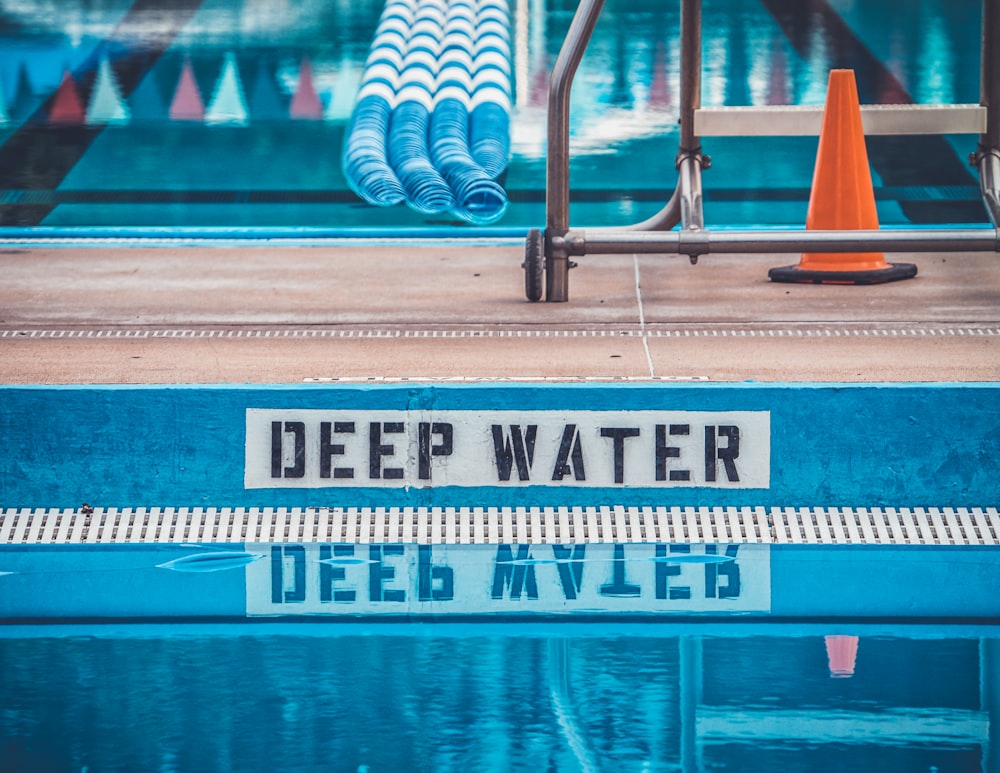The ability to create SharePoint pages in multiple languages was/is a popular feature for classic SharePoint publishing pages. If you work in an organization where your employees use multiple languages, for example English and Norwegian, creating side by side pages in native languages is beneficial both from a communication point of view and also helps to tailor the information related to countries/regions based on language.
Back in SharePoint 2013 the functionality was called variations. This time around it’s more aptly named the “multilingual feature”. You can read the feature announcement from June 2020 at the Microsoft Tech Community.
While variations were an option for sites using the classic SharePoint publishing feature, the ability to create multilingual pages is currently enabled by default for Communication sites only.
If you want to enable multilingual page support on a Team site you can do so by activating a hidden feature called SitePagePublishing using for example PnP PowerShell as a site owner.
Connect-PnPOnline https://contoso.sharepoint.com/sites/mysite
Enable-PnPFeature -Identity f39dad74-ea79-46ef-9ef7-fe2370754f6f
If you want to take advantage of the ability to author multilingual pages, head over to Create multilingual communication sites, pages, and news which describes in detail how to turn on the capability as well as how to author the pages.
Details needed for search
What happens behind the scenes when you create multilingual pages? For one, each language copy is stored in its separate folder. In my case English is the primary site language, and I opted to have Norwegian as a secondary language.

Two pages in the original language.

One of the pages is translated.
Secondly, to connect and keep track of the original vs. the translated pages there are some internal properties in SharePoint per item keeping track of this.
SharePoint Column | Search Managed Property | Description |
_SPTranslatedLanguages | SPTranslatedLanguages | Source page stores a list of the language of all translated languages.
E.g. nb-no. |
_SPTranslationLanguage | SPTranslationLanguage | Translated page stores the language of the page. E.g.: nb-no |
_SPTranslationSourceItemId | SPTranslationSourceItemId | Translates page stores a reference to the original page. E.g: 1f50aa8b-d31e-415a-bc4a-4ced38f5cdc4 |
_SPIsTranslation | SPIsTranslation | The translated page stores the boolean value true to indicate it’s a translation and not the original. The original article has no value. |
The desired behavior when searching is to return a page in the users’ display language if it exists. If a translation does not exist, fall back to the original language – which follows the default language of a site set at site creation.
The examples below explain the logic used by Microsoft Search, and you can replicate this yourself as well in custom solutions.
To return English pages returned the query would be:
(SPTranslationLanguage:en-us OR (NOT SPTranslatedLanguages:en-us AND NOT SPIsTranslation:true))
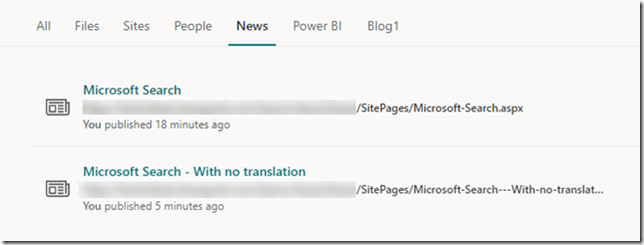
Both pages returned in the original language - English.
To return Norwegian pages the query would be:
(SPTranslationLanguage:nb-no OR (NOT SPTranslatedLanguages:nb-no AND NOT SPIsTranslation:true))
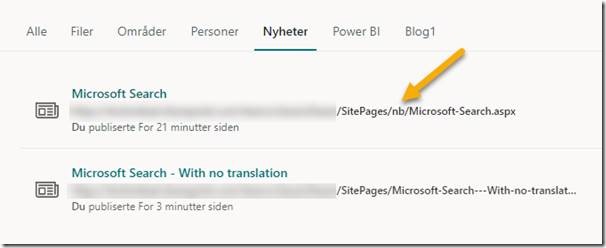
One translated page and one non-translated returned.
If you are using the PnP Modern Search web parts you can use the query variable {PageContext.currentUICultureName} to substitute the correct display language into the query.
Easy as pie :)
PS! For the KQL savvy, you can not replace the NOT operator with the – (minus) operator for boolean values – for some weird reason that fails.
Cover photo by Mat Reding @ Unsplash