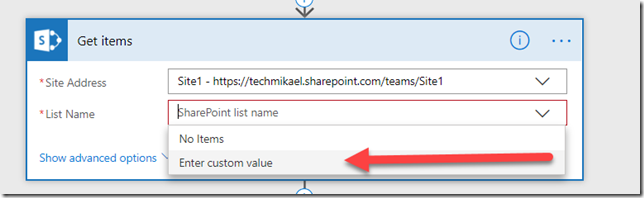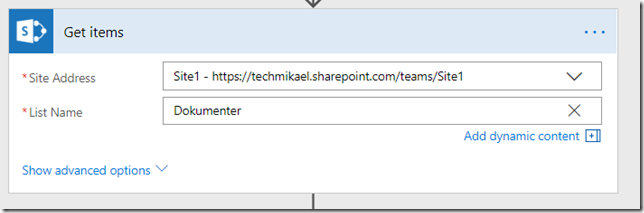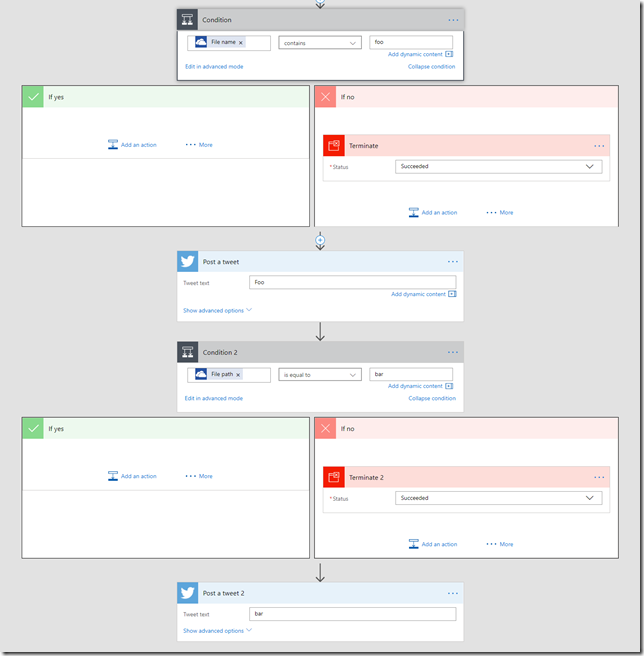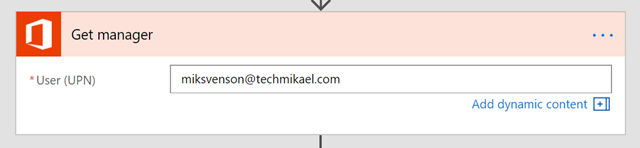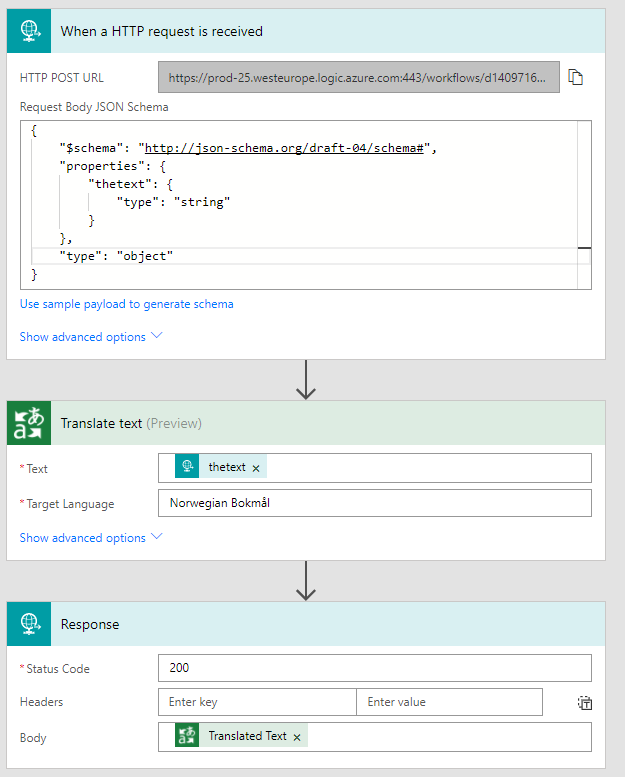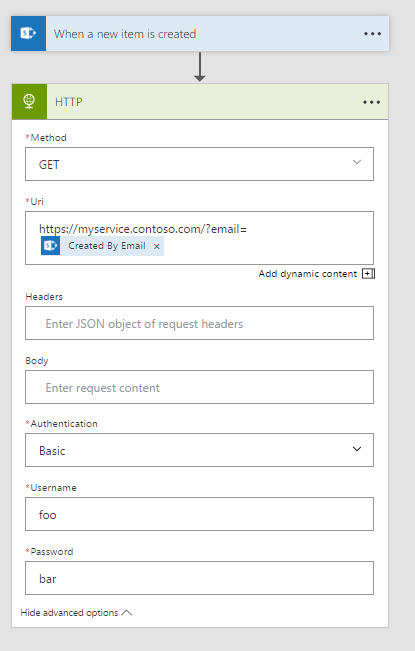This post relates to Azure functions written in C#, hosted as a Function App – and maybe the title is a tiny bit clickbaity ;)
I’m in a project where writing small Azure functions to accomplish pieces of functionality is a very good fit, and the tasks will be connected in a workflow – Microsoft Flow or Logic Apps. With the latest update for Visual Studio 2017, creating an Azure Function project and publish the function to Azure is super easy.
The tricky part comes when you want to consume those functions somewhere else using a Swagger definition file to describe your API.
The people over at the Azure team has been kind enough to add functionality to automatically generate a Swagger definition. The problem is that the output of this preview functionality is, to put it in nice terms, the equivalent to a table of contents, where the book was left out.

There are some blog posts out there on how you can write that book to get a working definition, but manual work when you have already defined the functions pretty well in code is not my cup of tea.
Digression
If an Azure function project had been a WebAPI or similar, you could have installed
Swashbuckle, and you would have gotten a nice Swagger definition just like that. The fact that Azure functions are compiled to a class DLL, and that Swashbuckle does not work against a DLL in any easy fashion, I saw two options. A shadow API with Swashbuckle, or roll my own.
I started out with the first option where I created a shadow WebAPI project, copying all my Azure Function signatures, and then manually copying out parts to generate a proper Swagger definition. But I quickly discovered this was still too much manual work for my taste.
Option two it is – generate the mofo myself!
That left me with option two, write my own Swagger generator. The Swagger spec itself is not too complicated, and as Azure uses v2, that’s what I set to use as well. I’m no stranger to reflection on .Net DLL’s, having worked with SharePoint for many years, as well as writing other types of generators, so that’s what I did.
I created an Azure function in my project which at run time reflects on the current assembly, finds all methods marked to be Azure functions, then inspect their ins and outs, and construct a full fledged Swagger definition.
It’s not complicated, but a bit tedious to support all the scenarios I wanted to support. I wanted to support input via the path, as query parameters and JSON objects in the body – which is the most useful one in my opinion. It took me one working day, 7.5h to have this up and ready to go, with ~400 lines of code. Imagine if the Azure team could have spend the same? But then again, I wouldn’t have this blog post :)