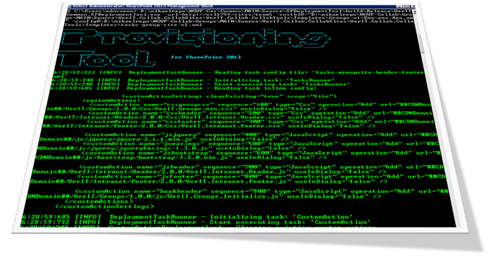Office 365 Groups are here to stay and I’ve gotten to love them more and more, and for the past six months this is primarily what we at Puzzlepart are rolling out with our customers. If you’ve followed some of my work recently you know that I do a lot of work on provisioning solutions. Not as is a lot of code, but help organizations figuring out business needs and orchestrating them programmatically.
A provisioning solution is the code and logic which creates the pieces of for example an Office 365 Group. Instead of having Microsoft do everything, we add custom business logic on top of the default parts to solve other business needs.
In this post:
You can very well run with the out of the box ways to create new Office 365 Groups, but our customers often experience this to be lacking in many ways – as they want more metadata and governance around the groups themselves. Especially on the associated team site.
By creating an alternative self-service solution, for example based off a SharePoint list, you get more control. Below I’ll list my top three reasons why you might want to take control over the Office 365 Groups creation, and I’ll follow up with what has to be in place to make this work.