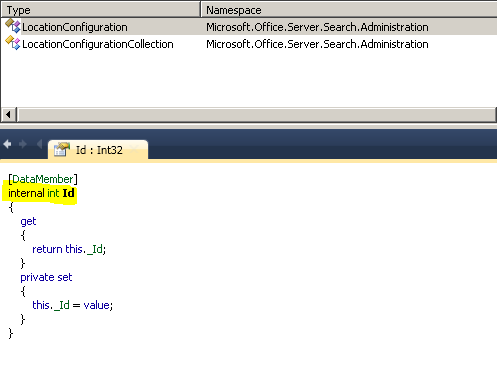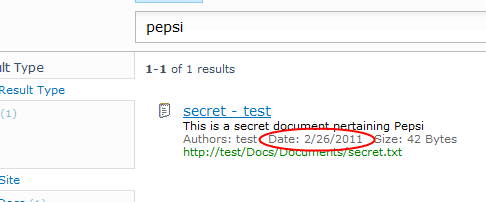The most notable fixes for me are:
- Improves default schema that improves relevancy
- Better title and date extraction for Microsoft Office documents
- Adds more flexible custom property extractors
- Updated sample deployment templates <- Note: My example deployment templates were messed up during the install of SP1
- Managed properties does no longer have to be in lowercase in the refinement panel configuration, in the query API’s or in FQL scope filters
- Improves index backup and index restore
- Improved indexing speed for several scenarios
- Fixed index corruption when the indexer crashes
Functionality to add search columns to a live system[Edit: Was not included afterall, but will in a later CU]- Infotool.exe will pick up more log files and configuration files
In this new file you can add as many extractor dictionaries as you want, not just three whole-word and two word-part dictionaries as was the limit before. And you can also have both case and case-insensitive matching.
There is a migration guide at: Migrate custom extractor to sp1