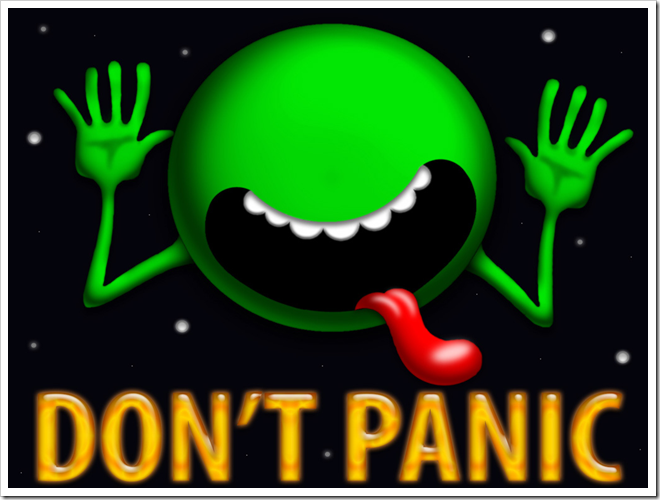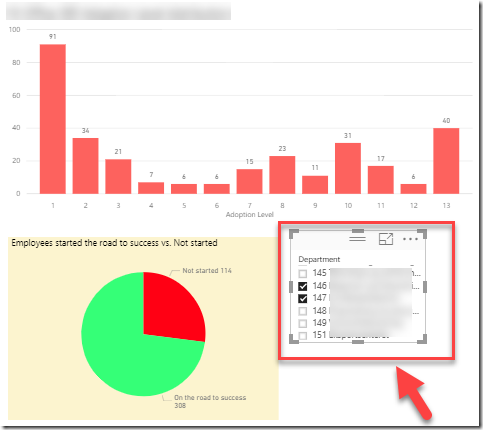After working with Office 365 Groups for a while now and helping customers tailor their Office 365 Groups, I have developed a mantra I call Better Defaults. This involves exchanging default settings for more sensible ones – at least in my opinion.
One of the strengths of a SharePoint site is the ability to set very granular permissions. This security strength is also a pain for end-users. Over the years teaching classes and helping customers, getting to grips with AD groups, SharePoint Security groups, permission levels, and all the places you can set them is one of the top three hardest topics. When you tack the simple owner/member permission structure of an Office 365 Group on top of a SharePoint site, it does not help the confusion.
In this post I’ll offer two tips for better defaults regarding content access, one for public groups and one for private groups.