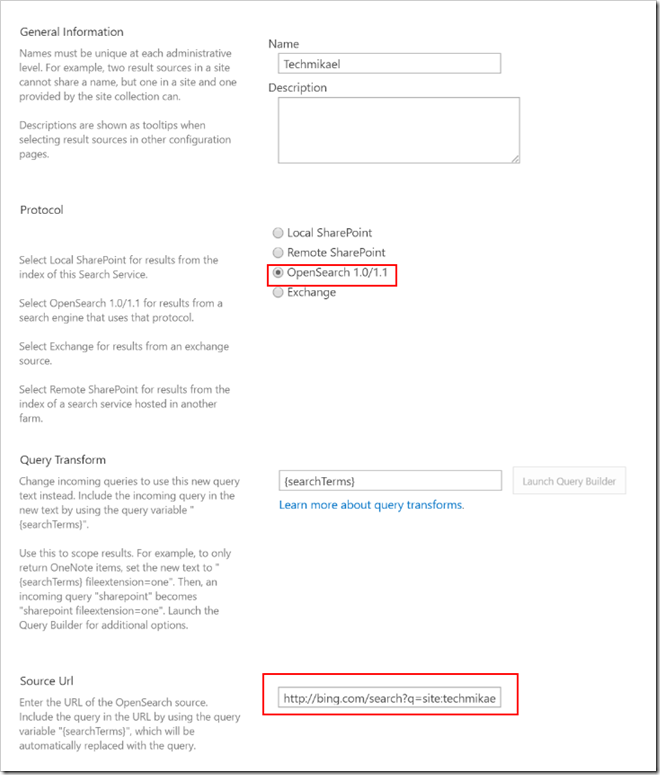I’ll credit this post to Dean Gross who did the legwork, and builds on my previous post about showing external RSS feeds in SharePoint via Search. If you want proper rendering of the results make sure to visit the post.
You might want to list some internet results on your SharePoint pages, and you can do this creating a new OpenSearch result source targeting Bing which supports RSS as a return format of results.
Create a new Result Source at the level of your choosing, set it to use OpenSearch 1.0/1.1 as the protocol and paste this URL in the Source Url field:
The above URL will lists items from this blog.
Drop a content search web part on your page using this result source and you are good to go!
If you’re not passing in a search term yourself, remove {searchTerms} from the URL.