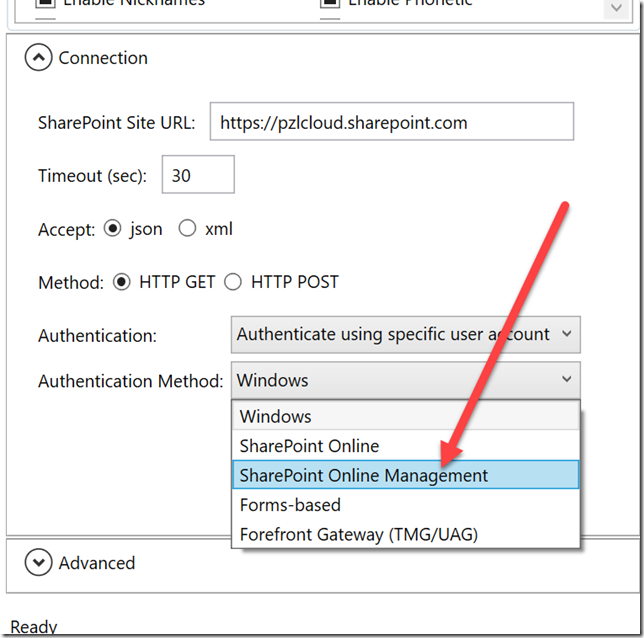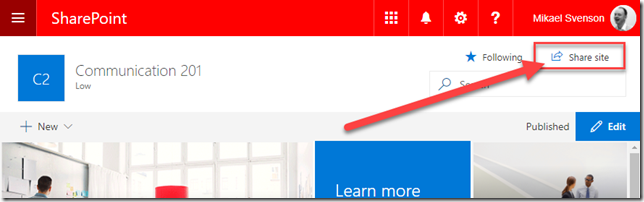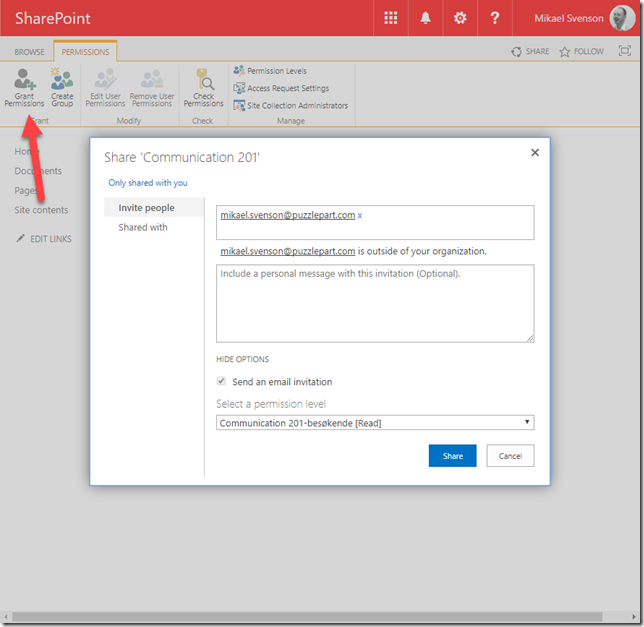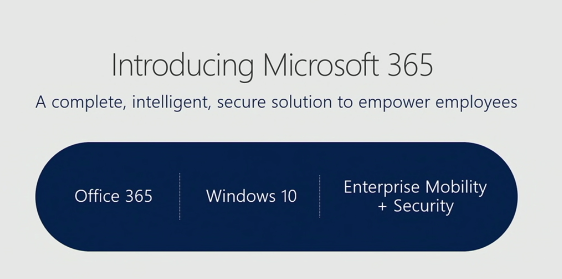[Update September 2nd, 2017]
I’ve updated the steps to remove the node_modules forlder, as that seems to fix some of the build libraries.
--
With the release of SharePoint Framework Extensions RC, SPFx has moved to Drop 1.2. If you want to update an existing project these are the steps you need to take.
Update the generator to Drop 1.2
npm install -g @microsoft/generator-sharepoint
Enter your SPFx project folder and open package.json, where you need to update the version numbers for the following packages:
dependencies "@microsoft/sp-core-library": "~1.2.0", "@microsoft/sp-webpart-base": "~1.2.0", "@types/react": "15.0.38", devDependencies "@microsoft/sp-build-web": "~1.2.0", "@microsoft/sp-module-interfaces": "~1.2.0", "@microsoft/sp-webpart-workbench": "~1.2.0"
If you have other @microsoft packages, set them to 1.2 as well, or if it’s @microsoft/sp-client-base, you can remove it.
Next up, remove your node_modules folder with your favorite command before running:
npm install gulp --upgrade
And you should be all set!
NOTE! You may run into other breaking API changes you have to deal with.
NOTE 2! If you are using Office UI Fabric with react, Drop 1.2 takes a dependency on v4.32.0, and not on v2.34.2. If you have an explicit link to v2.x, then you have to upgrade in order for the build to work. See this issue for information about Office UI Fabric React which I raised with Drop 1.2 https://github.com/SharePoint/sp-dev-docs/issues/827