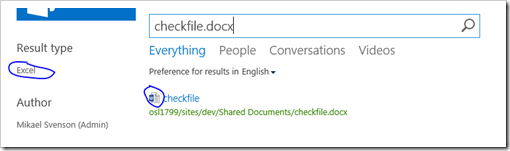With the March 2013 PU SharePoint 2013 on-premises got this functionality as Office Web Apps added support to open PDF documents. Not a big surprise as Word itself can open PDF documents.
For on-premises you could for search results easily add a Result Type to allow for PDF previews, while for document libraries the best option is Wictor Wiléns farm solution which patches up, or my more ad-hoc solution as blogged at http://techmikael.blogspot.com/2013/06/enabling-pdf-previews-in-your-lists.html
Long ago this was also available in SharePoint Online, but it was removed at some point for unknown reasons – meaning they turned off the PDF support for the online WAC server. Good news is that they are back!
The updates themselves
For search it is the Item_PDF_HoverPael.html file which has been updated - _catalogs/masterpage/Display Templates/Search/Item_PDF_HoverPanel.html. Hopefully this update will find it’s way on-premises as well, or simply copy it from an online tenant locally.
For document libraries the filepreview.js file has been patched to support .pdf, same as Wictor and I have blogged about.