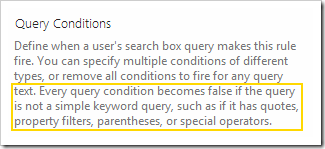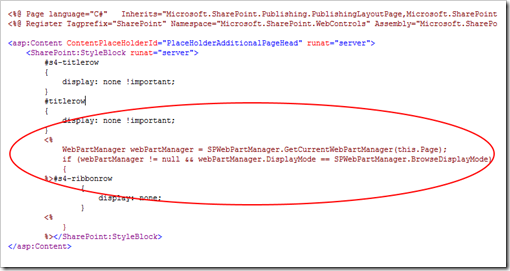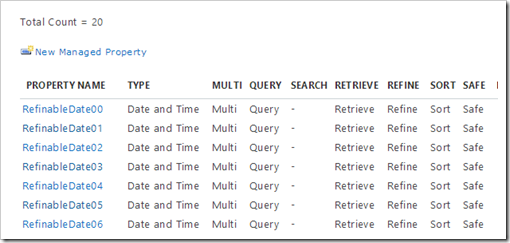By searchable I mean a user searches for a term, and get a search result if that term exists in a SharePoint column (without specifying a property query). Basically typing keywords in a search box.
By default when you create a SharePoint column on a list, it will generate a crawled property which is marked with
Include in full-text index. This checkmark ensures you will get a hit for terms in this column. The naming of the crawled property is
ows_internalColumnName.
If you look at managed properties, they have a corresponding property called
Searchable. This means if your crawled property is mapped to a managed property marked as searchable, you will get recall on the column. However, if the managed property is not marked as searchable, even though the crawled property is marked with “Include in full-text” index, it will NOT be searchable.
To put it all in a table.
| Crawled Property | Managed Property | |
Included in
Full text-index | Not included in
Full text-index | Searchable | Not
Searchable | Column
Searchable |
| x | | | | ✓ |
| x | | | ✗ |
| x | | x | | ✓ |
| x | x | | ✓ |
| x | | | x | ✗ |
| x | | x | ✗ |
Note
If a crawled property is mapped to two managed properties, where one of them is searchable, then the value will be searchable.
If a column is hidden or marked via column properties as "NoCrawl", then it will not be searchable.
If the crawled property is from a number/currencly column, you need to map it to a searchable managed property in order to get full text index recall.
Summary
In order to make a column in SharePoint not searchable, you either have to uncheck the option on the corresponding crawled property to include it in the full-text index, or map it to a managed property which is not marked as searchable.
Check out Benjamin Niaulin's post Understand SharePoint Crawled and Managed properties for search for more information on crawled and managed properties.