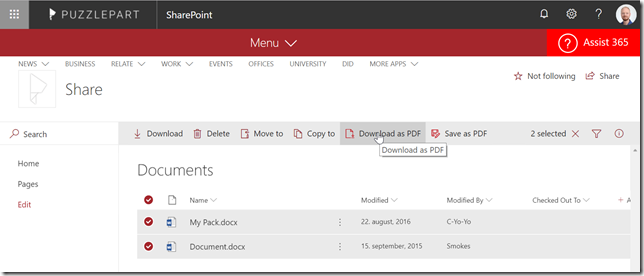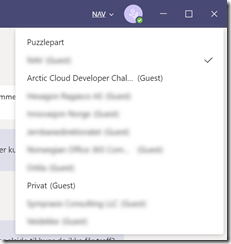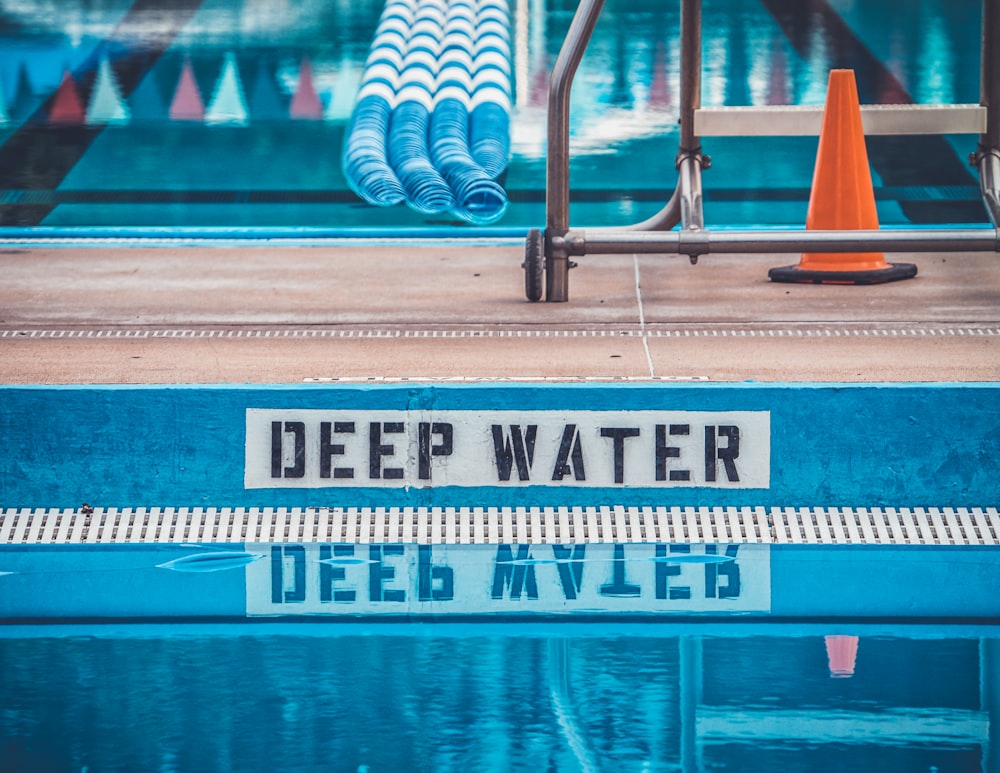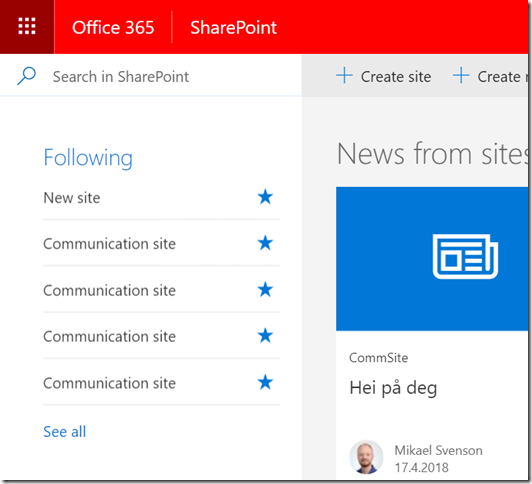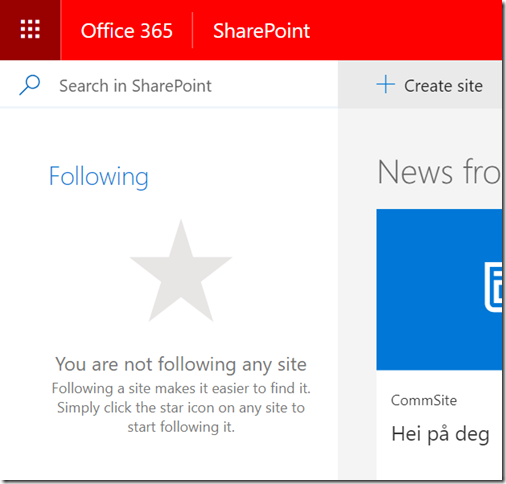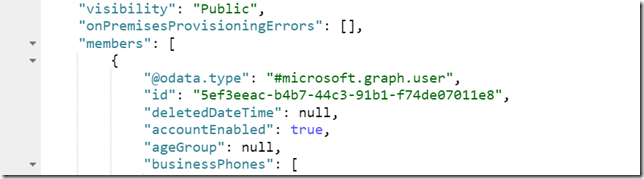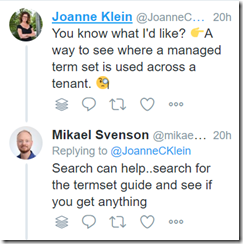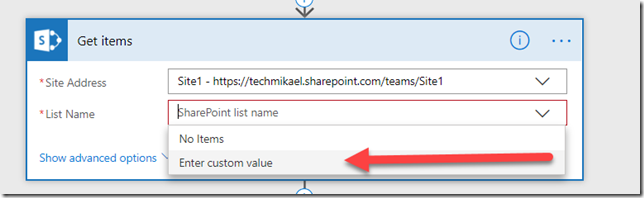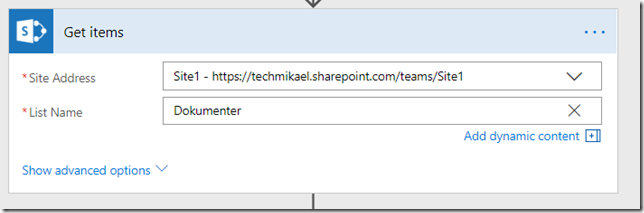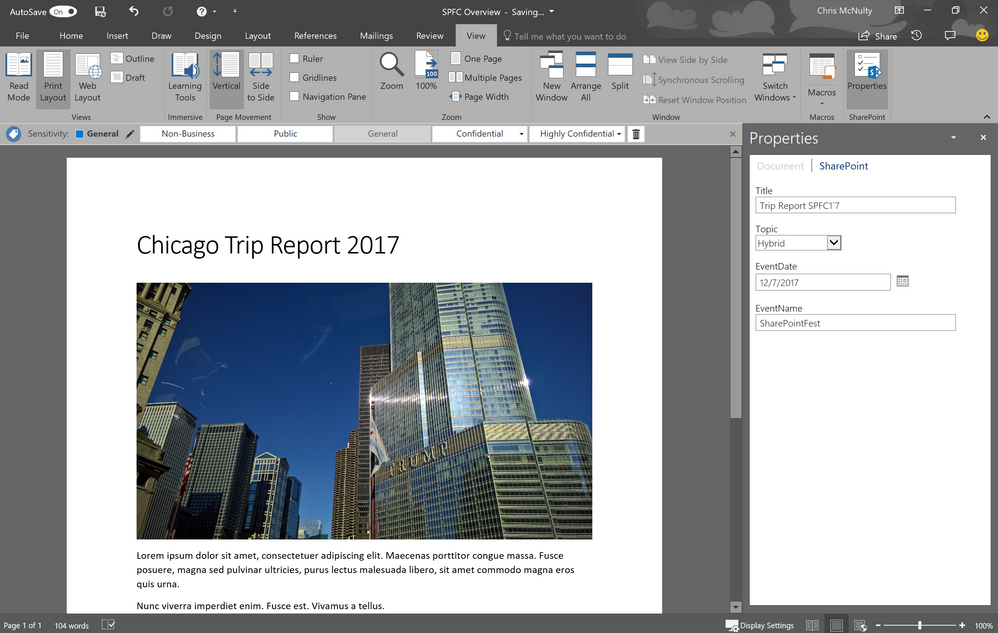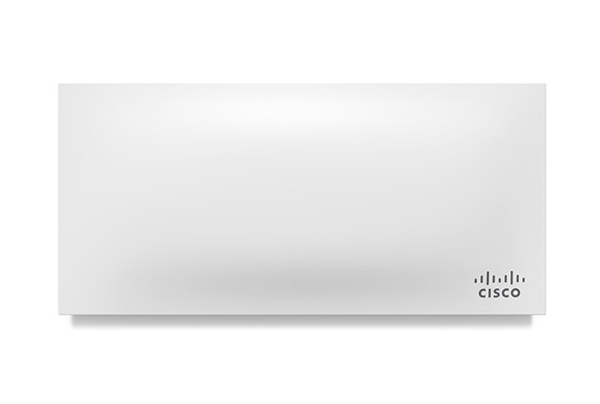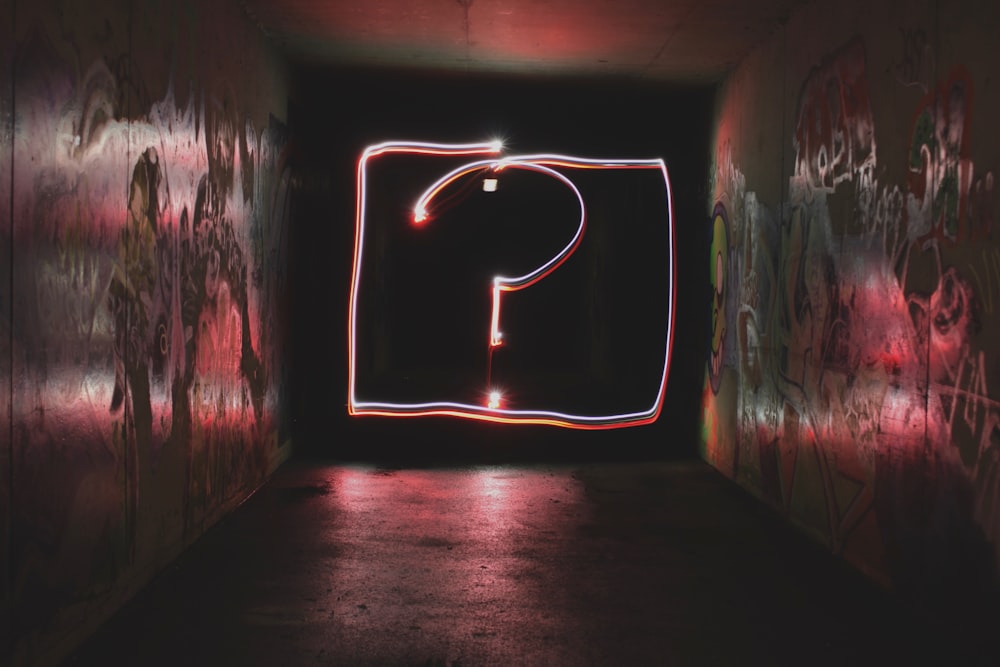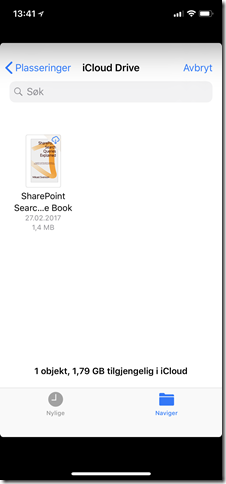We’re approaching holiday season and Oslo, Norway where I live, has gotten a nice coating of snow to brighten up those dark evenings. Christmas lights are also popping up, bringing that jolly feeling all around.
And what else has that jolly feeling all around you might ask? SharePoint Conference in Las Vegas Baby! Yes, it’s true, SharePoint Conference came back last year, and SharePoint Conference 2019 (SPC19) is arriving with a twist. I’m back! Last time I was in Vegas was for the SharePoint Conference 2014, which means come May 21-23, 2019, it will be a whopping 5 years since the last time. I’ve had nothing but great experiences with the SharePoint Conference in the past, and I’m sure this time will be no different.
Save $50 and register via https://pzl.no/SPC19 today!
SPC19 is one of two major Microsoft events where Microsoft product groups announce new and upcoming features for the Office 365 and SharePoint suite. The other conference is of course Microsoft Ignite being held in November in Orlando, Florida. Which means attending one or both of these conferences puts you right in the middle of where it happens.
Governance and Lifecycle management
Back in 2014 search in SharePoint was still hot and sunny, and that was my speaking topic. This time around I’m older and wiser and have devoted my time to governance and lifecycle management of Office 365 Groups and Teams in a presentation titled: “What Options do You Have to Govern the Lifecycle of Office 365 Groups and Teams?”
Why have I switched from talking about the wonders of search capabilities in Office 365, over to boring admin stuff? It’s not that far a leap as you might expect, and certainly not boring. Search is all about findability and weeding out the bad content in order to surface the good content. Which plays right into managing content in Office 365 Groups and Teams. You need to focus on what’s valuable, and rid yourself of the rest.
Office 365 Groups and Teams introduce many workloads such as document management, tasks management, and chat logs. Built into the Office 365 platform your organization has many tools and functions available to help control how information is governed and to help you control the lifecycle of the information stored within the groups and teams.
The goal of my presentation is to show what tools are available in the Office 365 suite to help with lifecycle management and to show how you can use them to ensure a healthy environment with reduced information bloat while still maintaining information control and integrity. Some of the functions are available in different administration UI’s, but for the IT Pro’s loving PowerShell out there, most of it today is available via PowerShell and the Microsoft Graph.
Using admin UI’s and PowerShell I will dig into some of those capabilities and show how you can get hold of the information you need in order to implement your business rules and requirements for lifecycle management of Office 365 Groups and Teams.
I will also touch on what end-user licenses are needed for being license compliant when using the different features available to you. And who knows, working in an evergreen platform, things might very well change between now and May, which lets me adapt this session as well as time closes in on May 21st.
There is more!
Even though you might find my session good enough reason to travel to SPC19, there is more.
Sunday and Monday before the conference has been reserved for full day workshops covering topics such as SharePoint Framework development, governance of Microsoft 365, security of Office 365 using Enterprise Mobility and Security settings, and how to get started with PowerApps and Flow.
Once you have filled your brain with hands-on training from the workshops, it’s time to dig into all of the 200+ sessions which are to be presented by an awesome speaker lineup with experts from Microsoft Engineering as well as well-renowned experts from all around the world – all passionate and eager to share their knowledge and experience with you. Also being present in Las Vegas gives you the possibility to talk to these experts about your problems, experiences and concerns in person.
With all the other attendees at SPC19, make sure you strike up a conversation during early morning breakfast, during energy re-filling lunches and during after-dinner drinks, and you will see that you can learn so much from fellow peers in the space of Microsoft 365 and Office 365. Even though your organization is unique, you’d be surprised to see how much it has in common with other organizations using the same platform. And if you didn’t know, the Office 365 and SharePoint community is one big sharing community. What it all boils down to is how to use the platform as smart as possible, and to get the job done in an efficient, smart and compliant manner.
Register and Save $50 on the ticket
If Las Vegas in May seems like your thing, register via https://pzl.no/SPC19 to use my discount code SVENSON (all caps) to save $50 on the ticket, which you instead could turn into millions in the casino. Register before January 15th, and you may also receive an XBOX One, Surface Go or other cool stuff depending on your package.
Register now, register early, see you there!