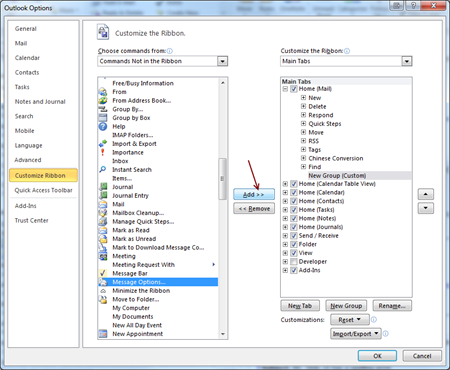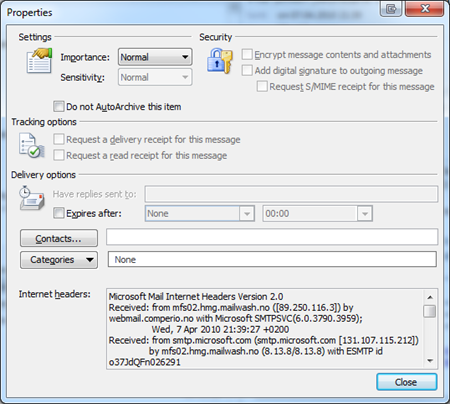First off, the lesson to be learned:
Never ever create a bigger disk for your VM than necessary. It is WAY simpler to grow it later or attach more disks compared to shrinking the existing one!
(Solution is located at the bottom of the article)
I was recently assigned the task of moving a VMWare image created in VMWare Player 3 over to our ESX server (ESXi 4). In theory a simple task, in practice a lot of grief. Why you might ask?
The person creating the image had allocated a physical disk of 500gb, just to be on the safe side, while only 19gb were actually needed. This is perfectly dandy under VMWare Player since you don’t have to actually allocate all this space on your host disk, but when moving over to ESX, all 500gb will be allocated, and it is very much a waste on the SAN.
Jogged by an earlier memory that you could copy and resize just the partitions of the disk with VMWare converter made me fire up VMWare Converter 4. I went back and forth all over the menus but couldn’t find the options I was looking for. Naturally my next step was to install VMWare Converter 3.03 (actually it took me cose to 3h to get to that conclusion). And there the options were. What product manager decided to pull an excellent feature from a newer release?
Next I had to wait for the conversion to finish, dum di dum.. and for it to crash at 97%. There are many articles on the 97% crash in VMWare Converter, and in my case it was that it couldn’t configure the newly created machine. The disk had converted just fine, but wouldn’t boot. (It took me three conversions at 97% to figure this out). The reason it couldn’t configure it, is because Windows Server 2008 R2 is not supported in v3 of Converter, neither is it in v4.
Ok, so now I have a new vmdk file of 25gb, which boots under VMWare Player with the following Windows boot error: Status: 0xc0000225. In order to solve this I booted from the R2 dvd image inside VMWare converter and did this sequence:
- Select your keyboard layout and click "Next", and on the next screen click "Repair your computer"
- At the System Recovery Options screen, select your instance of Windows Server 2008 R2 OS from the list, and click "Next"
- Select the "Command Prompt" option and type:
cd recovery
startrep - Click “Finish” when done, and Windows starts normally.
One step left, I uninstalled VMWare Converter 3.03 and installed v4. Then I started a conversion to move it over to the ESX server. (This last step could have worked with 3.03 as well, but I didn’t try it) Converting it to ESXi went perfect except that I had to remove and re-add the NIC to get it up and running.
Recipe:
- Shrink partitions with VMWare Converter 3.03
- Fix Windows boot with Repair option on Windows Server 2008 R2 media
- Convert image to ESXi with VMWare Converter
- Remove and add NIC