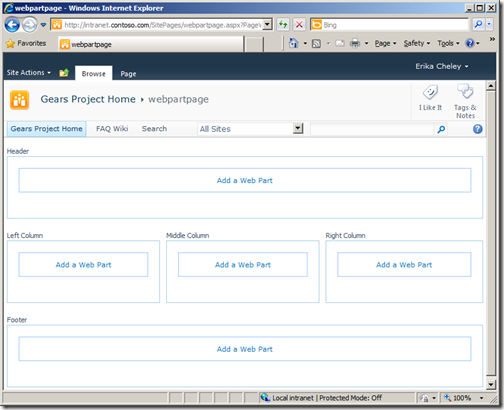
This is nothing new and it has been blogged about since 2007. But on my 15 minute Google spree this morning I could not find a recipe which worked 100% with SharePoint 2010, so I will give it a try myself, and hopefully this can help some others in the future. I’m sure someone else has a complete post on this which I missed, but at least I have leveled up myself in the use of SharePoint Designer and modifying existing layouts instead of creating custom ones :)
Step 1 – Create a new web part page
Create a new web part page either via SharePoint or SharePoint DesignerStep 2 – Edit the page in SharePoint Designer
Edit your web part page in “Advanced Mode” in SharePoint Designer
Step 3 – Remove custom css
Around line 34 you will find a code block like the one below<SharePoint:UIVersionedContent ID="WebPartPageHideQLStyles" UIVersion="4" runat="server">
<ContentTemplate>
<style type="text/css">
body #s4-leftpanel {
display:none;
}
.s4-ca {
margin-left:0px;
}
</style>
</ContentTemplate>
</SharePoint:UIVersionedContent>Delete this code block.
Step 4 – Remove the overrides for the left column
Further down you will find three lines which prevents the left column for rendering.
<asp:Content ContentPlaceHolderId="PlaceHolderPageImage" runat="server"></asp:Content> <asp:Content ContentPlaceHolderId="PlaceHolderNavSpacer" runat="server"></asp:Content> <asp:Content ContentPlaceHolderId="PlaceHolderLeftNavBar" runat="server"></asp:Content>
Remove all three lines.
Step 5 –Save the page
Save and publish your page.
Step 6 – Preview your changes

