I fired up SPD, located the Master Pages folder, selected seattle.master, right-clicked and chose copy, than paste into a new copy. This gave me a file named seattle_copy(1).master. Next step is to rename it, and that’s when you get a nice error message:
“Server error: This file may not be moved, deleted, renamed, or otherwise edited”.
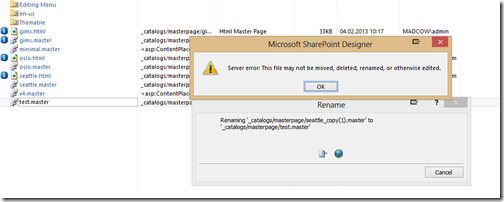
This message is typically presented when you have files attached to the master page, which I don’t as I just made a copy. So I can’t rename it, I can’t delete it. The old 2010 trick of moving it to a folder doesn’t work either.
The solution
The issue is that you should copy seattle.html which will auto create a .master page for you, and there is a link between the files. To resolve the issue, create a copy of seattle.html. Now you have both a seattle_copy(1).html and seattle_copy(1).master. Next rename seattle_copy(1).html to for example test.html. A pop-up appears asking you to update pages that have hyperlinks to the page. Click “yes”.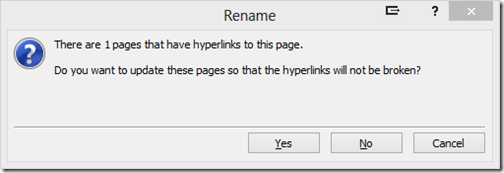
After the rename a file named test.master appears as well.

You can now select seattle_copy(1).master and delete it. If you want to delete your new custom master page, select the .html version and delete it. This will also delete the .master file.
