June 20th, 2016 Microsoft announced the preview of Microsoft Forms, a new formative assessment and survey tool in Office 365. The caveat is that it’s targeted to Educational licenses only. This means Enterprise customers can not use this at the moment, but as the announcement says, Microsoft is exploring the possibilities for it but with no time line.
You can find it at https://forms.office.com if you have an EDU license.
Let’s not dwell on license issue and see what Microsoft forms all about? The product today is an answer to educators to have a quizzing function inside of Office 365 – not a replacement for InfoPath if that is what you are looking for.
Once you log in the first time you are presented with a large New button to get you started on your first quiz.
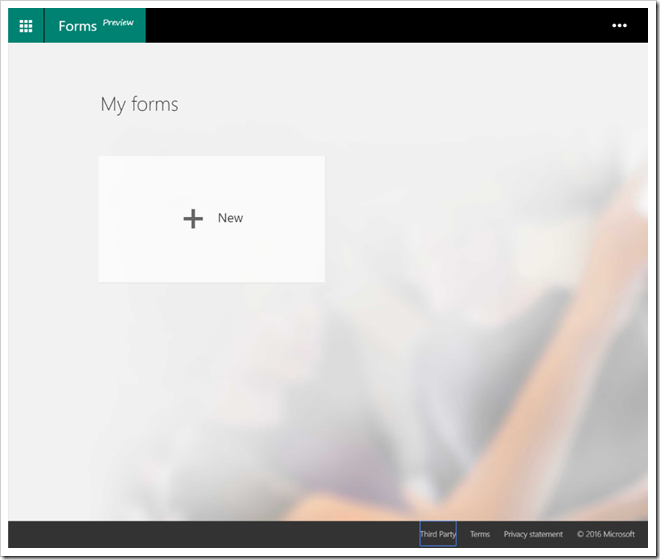
The edit experience of creating a new Quiz is following what we are used to from Sway and the Delve Blog with a quick menu showing the available tools, and then adding section by section to the canvas. For a quiz you have the following options:
- Choice
- Quiz
- Text
- Rating
- Date

(see animation)
Once done you can click the slick white eye in the top menu to get a preview of your Quiz. The preview allows for both a computer and mobile preview.

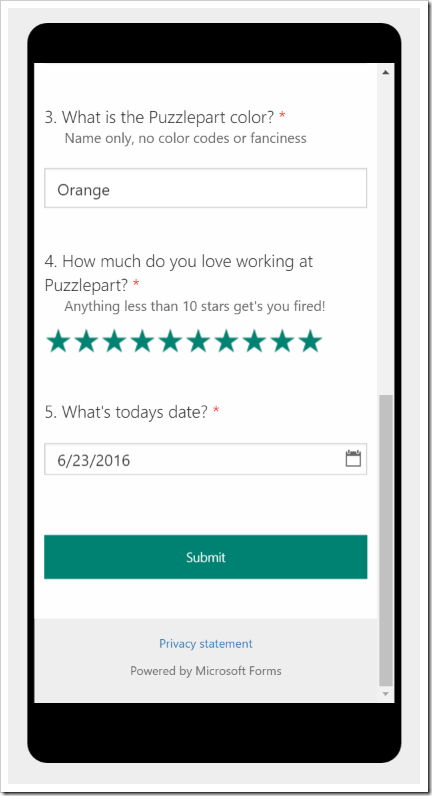
If you’re happy with the outcome, hit Send form, and choose how you want to share the Quiz. Do you want it to be anonymous, or shared with people in your organization recording their names. You also have options to set a deadline for answering and if you want to show the correct answer or not on form submission.
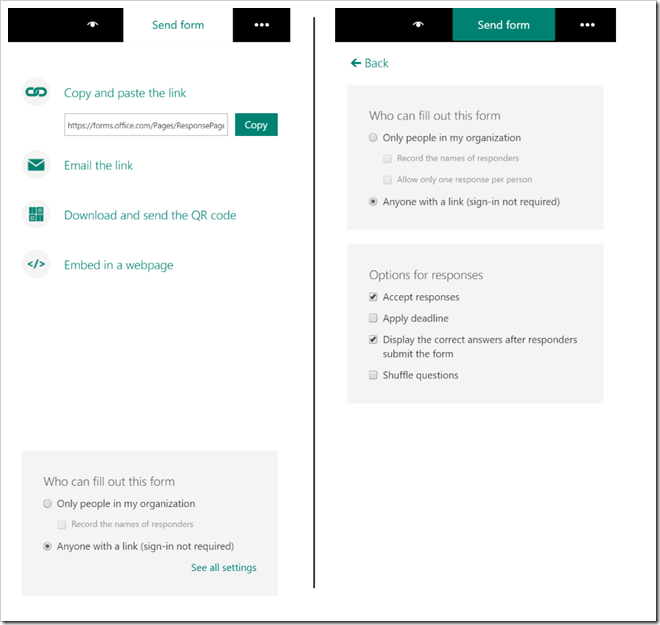
Here’s a screenshot showing the Quiz text when you picked the wrong answer.

Once answers start to trickle in you get some nice graphs and stats.

(see animation)
If you Export to Excel you get the data details, and it also loads up a nice Add-in showing the timeline of quiz updates. The add-in auto updates the spreadsheet real time when answers arrive. Pretty nice, and allows a teacher to rapidly score a quiz once students complete them.

Each user will get their score for the Quiz questions upon completion, but I haven’t found a place where it lists all respondents by score – only a list per question. Not even in the Excel export. This will add a burden to the quiz administrator to collect the score summary. I hope this is something which is coming, or that I have missed something.

