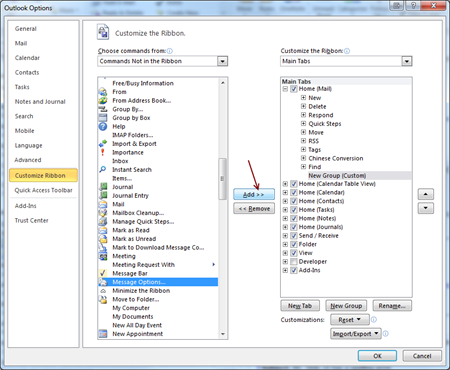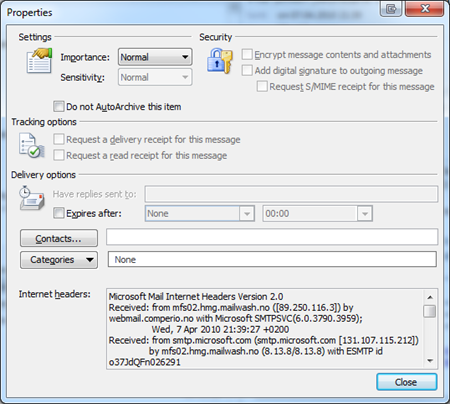Every now and then it’s interesting to look at the smtp headers in an e-mail and with Outlook 2010 they seem to have take a leave of abscense. But do not fear, this is how to get them back:
Choose Options in back office menu.
This will bring open the options screen for Outlook 2010
- Click “Customize Ribbon”
- Choose to filter by “Commands Not in Ribbon”
- Find Message Options
Next you need to create a new group, which you can place under the “Home” tab.
- Select “Home”
- Click “New Group”
Now it’s time to add the “Message Options” to the group we just made by clicking the “Add” button. And click “OK” to close the dialog.
In your ribbon you now have a new group with the “Message Options” command
When you are viewing a message and click this new button you will see the headers of the actual message like we wanted.