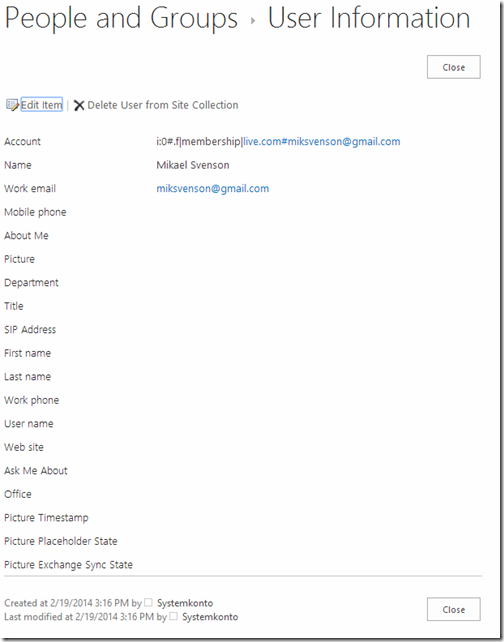Note: As the title says, doing this will also remove sharing access for the user as the user is removed from the security groups in the site collection you are working.
Once you have shared a document or a site with an external user in SharePoint online, this person will then start to appear in the auto-complete dialog when you try to share something else.
In the image above you see my name Mikael Svenson appear twice. The first is my SPO account, the second is an external address I have shared a document with.
There might be cases where you don’t want this to appear, especially if you have stopped sharing something with that person. In order to remove the entry navigate over to https://tennant.sharepoint.com/_catalogs/users/simple.aspx, and click the user in question.
You should see a page similar to this:
Simply click Delete User from Site Collection and the user will no longer appear in the autocomplete box, nor will sites/documents in the site collection be accessible to the user from now on.
If you are directed to a user profile page instead of the User Info page, you have to first delete the user profile for the external user before removing him/her from the site collection user list.