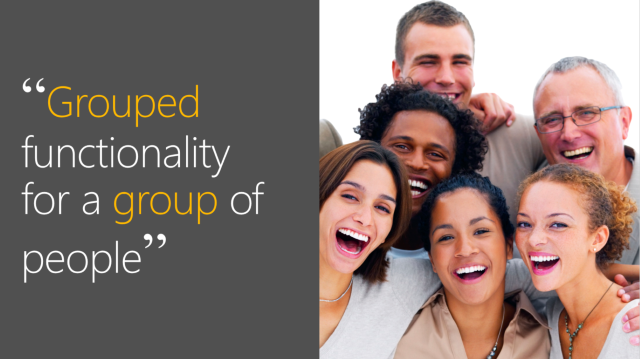
Ever since Office 365 Groups was released in preview the discussion “when to use what” has been going on between Office 365 Groups and Team Sites. I’ve been opinionated in the debate myself, but instead of listing pro’s and con’s I presented four scenarios at Ignite in Atlanta where Office 365 Groups shows great promise of solving work related problems.
You can get the slides and watch the recording of my session BRK2277 - Learn about Office 365 Groups and how to use them, at the Microsoft Tech Community site. The video is also featured on Microsoft’s support article: Learn about Office 365 groups.
The Calendar

This scenario is focused around events in time, typically recurring events. The event at a point in time is in focus, and you use Office 365 Groups to support the event. The Group Calendar handles the scheduling of the event, conversations before and after the event can take place using the Group mailbox, and notes during the event are stored in the Groups OneNote. If you want to chat during the event, you could opt-in to use Microsoft Teams.
In my Ignite demo I showed Puzzlepart’s internal recurring event Puzzle Friday, where we every other month go over financial status, give an overview of customer cases, have topic discussions and I present “The Svenson Files”, an aggregate of what has happened in the Office 365 space since last meeting.
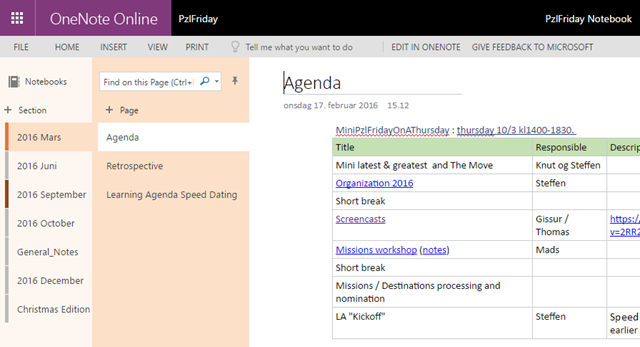
As you can see, we use OneNote both for the agenda and all notes taken during the event. We also add follow-up tasks in the OneNote itself. Supporting presentations are stored in the Groups document library, one folder per event occurrence. Then linked into the OneNote. The beauty of this is that we can have one pc hooked up to the projector, which always have all content needed easily available. No switching to my pc for some presentation – it’s all available :) For live demo’s we often create web casts up front, stored in Office Video.
Other calendar scenarios following the same lifecycle:
- Board meetings
- Any department/division regular meeting
- Sprint planning / reviews
