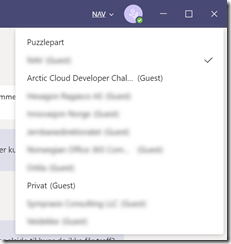You might have clicked your organization name in Teams and see this long list of external tenants you might have been part of for some reason. When you’re done you might want to weed the list.
Leaving just the teams/channels will still show the external tenant, so in order to remove yourself navigate to: http://myapps.microsoft.com. This page also lists application you have access to in external tenants.
On this page click your photo and pick Profile.
The next page will list all tenants where you are a guest, and you can remove yourself as a guest user manually.
Note that this will remove you as a guest user in the external tenant. This means that if someone has shared documents or similar with you, you should not remove yourself as a guest user. But if you don’t have any relationship with the external tenant any more, you can safely remove yourself – and they can re-invite you if needed.
The official documentation for this can be found at https://docs.microsoft.com/en-us/azure/active-directory/b2b/leave-the-organization.