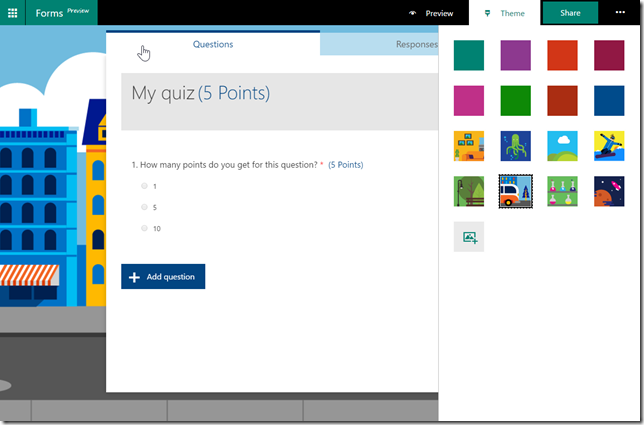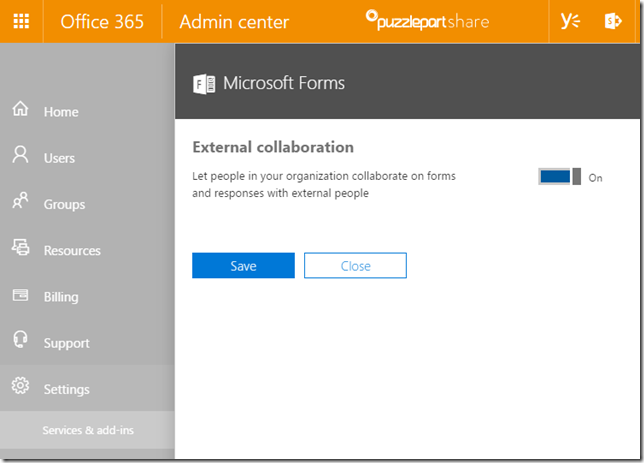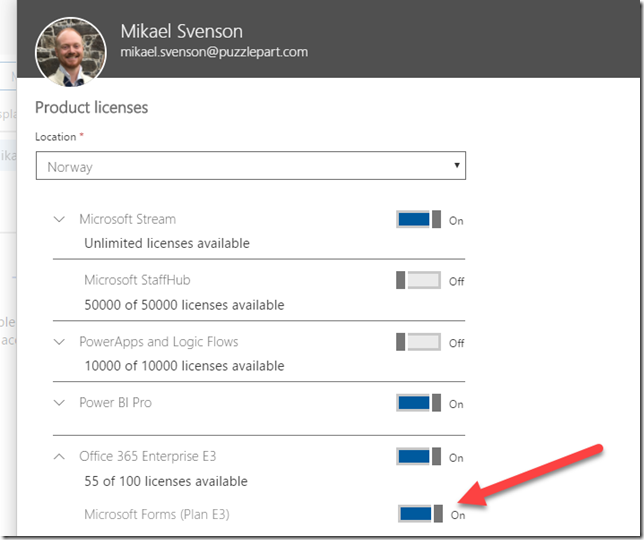About a year ago I wrote a post outlining the Microsoft Forms functionality which at the time was available only to educational tenants (EDU license).
This time around Microsoft has decided to launch a preview of the same functionality to enterprise tenants as well – and about time as it’s a nice little application indeed.
So what is Microsoft Forms? It’s an application to create simple forms, surveys and quiz's. It’s not a replacement for InfoPath, it’s not a replacement for PowerApps, but it sits somewhere in-between, and is really easy to use.
Read my original post for an in-depth review
The application has undergone some minor changes in the year which it has been out. Previously you could create just a form, now you can choose between a form or a quiz, or start with a template if available.
The main difference between a form and a quiz is that a quiz allows you to set points per questions, and a form allows Other as an option, which a quiz does not.
Choice question in a quiz
Choice question in a form
As for question types you have the options of:
- Choice
- Text
- Rating
- Date
one down from a year ago where you also had Quiz as a choice, which has now been moved to a separate type of form instead.
Theming
Once you have added all your questions you can theme your quiz/form from a number of included themes, or upload your own. We all love some form of branding right?
Sharing
Where we previously had Send form, we now have Share – aligning more with other Office 365 applications. You can get a a link, embed code, QR code, share via e-mail, or share the form as a template, or share with others to for review or co-authoring on the form itself. You can also choose if you need to login or not in order to fill out the form. If you only want one answer per person, like in a quiz, you would share with people in your org, and it will track who has responded.
This means you can very well embed this on a modern SharePoint page if you want to, or some other web solution you might have.
As answers trickle in, the UI is updated live, and you have an option to export to Excel as well. When I last tested Microsoft Forms the Excel sheet included an add-in which updated the sheet in real-time, but this seems to have been removed – at least it didn’t show this time.
Availability
By default Microsoft Forms will be enabled in your tenant and turned on for all your users, but you can disable/enable license on an individual basis if you want to, or turn it off for all users via the Office 365 admin center.
Enable/disable for the tenant
Enable/disable per user
Summary
I’ll end with the same summary as I did a year ago, and it’s great that Microsoft Forms finally arrives for non-EDU customers as well.
All in all I think Microsoft Forms delivers on the promise of creating Quiz’s, and you are also able to create survey’s and work with the results via Excel. The closest contender from Microsoft itself is creating an Excel Survey. If you want an on-line contender, take a look at Kahoot! Works great both for educational quiz’s an social events with an awesome Mobile app.