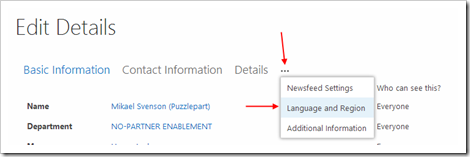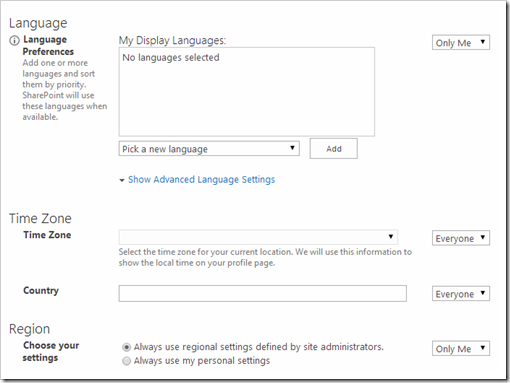
What this means is that the regional settings from the site will be used when you enter dates and times.
Regional settings for a site can be found at:
https://<site url>/_layouts/15/regionalsetng.aspx
If a site has UTC+1 as the time zone, then start end times of a calendar entry will be saved using this time zone if the user hasn’t specifically set the time zone for him/herself.

If a person works in the Pacific time zone in the US, have never seen the time zone setting on the user profile page (because it’s well hidden), and enters a calendar appointment in a site set up for Central European time zone, then you are up shits creek. The appointment will list fine for the people who live in CET, but for the person entering the appointment, the start time is 9 hours wrong, which could be an issue.
The Fix!
If you have employees in multiple time zones, using the same calendars, make sure they have set the correct time zone for their users (at least for the people who are outside of the site’s time zone).The below sample shows an appointment added to a site set in UTC+1 by a person in UTC-8. The appointments start date was set to 10pm. The appointment is then viewed by a person who’s time zone is UTC+1, and start time shows as 7am the next day (a 9h time difference)
How to set your time zone
- Click the About me link in the upper right corer.
- Click the ellipses (three dots) and Language and Region
- Click Always use my personal settings, and pick your time zone in the drop down
- Click the Save all and close button at the end of the page
- Wait 10-30 minutes for the changes to take effect
Here's a little video to show the issue at hand when dealing with time zones