Want the book? Go get it!
This is the fifth episode in the series “SharePoint Search Queries Explained - The Series”. See the intro post for links to all episodes.I want to start out by saying that Query Rules Rule!! And in a big way!
If you are coming from SharePoint 2010 and used keywords for synonyms and best bets in search, then Query Rules is the brand new revved up engine which took it’s place. Think an old Toyota with a 1.4l engine, being replaced by a Tesla Model S (or The Expendables without steroids).
So what is a query rule exactly? When a search query is being executed, one or more query rules can based on specified conditions intercept the query and take actions on it.
The available actions are:
- Add promoted results (Best Bets in 2010)
- Add one or more result blocks, which are additional groups of results or side results to the original result
- Re-write the query
- Change the sorting or ranking of the results

Promoted Results
A promoted result is an authored result which is added to the top of the search results. For example if a user searches for search blog, you can at the top of the results show a link or banner pointing to this blog.For the promoted result you add a title, the URL and a description. You may also check to show it as a banner, and it will then load the URL content in an iframe instead.
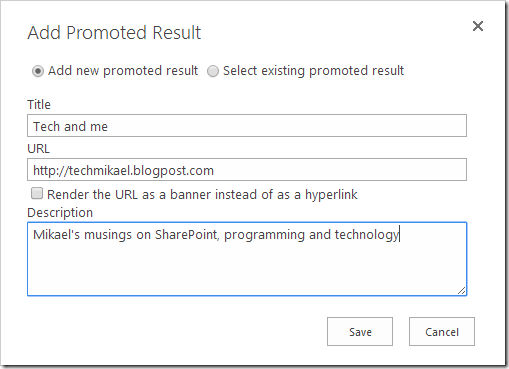
The result of the above promoted result will be displayed above the regular results.

The use cases are many and it’s possible to override the way it displays with either a custom display template or CSS overrides.
Result Blocks
Out of the box SharePoint comes with a whole list of pre-defined query rules which will add result blocks based on trigger words. One of them will trigger on the term blog anywhere in the query, and list items based on the blog web template in SharePoint.
Executing the same search search blog as in the previous sample, below the prompted result you now get a block showing blog content hits from SharePoint. And below the block, you get regular results.
Something to note about result blocks is that they don’t have to appear at the top. This particular one will actually move down in the results if no one ever clicks on the items inside the block region. And eventually it will move out of page 1 etc. This means that the users decide if the block is important or not, not the person creating the rule (unless it’s chosen to always appear at the top).

Re-write the query
In the above example with the blog result block, there is actually a query rewrite going on. {subjectTerms} WebTemplate=blog. It uses the original query and adds a property query to limit results from WebTemplate equals blog. That’s all there is to it, and you have the full list of query variables at your disposal as well. If you’ve been reading the previous posts in this series, it should start to come together, and you are getting close to being able to turn business rules into query rules - which coincidentally happens to be my #1 favorite search slogan.It is also possible to use query rules for synonym expansion where you trigger on a term, and then add one or more terms. For example if someone searches for Puzzlepart you may want to rewrite the query as:
puzzlepart OR pzl OR puzlepart OR puzzelpart
to include any acronyms or spelling mistakes.
Change sorting or ranking
In addition to re-writing the search queries, a query rule can also change the sorting or ranking of the results. Say you want your blog posts to appear with the newest first, then sort on LastModifiedTime in descending order.
As with result sources, query rules can be created at the Search Service Application (tenant) level, site collection level and site level. Where you create them depends on how much you want to re-use their logic. By default there are a lot of rules coming out the box, attached to the out of the box result sources. I recommend heading over to a query rule settings page near you to take a look at the existing rules and familiarize yourself with them.
It is also possible to set a start and end date for a rule, which means you can have the promoted result about the upcoming summer party only appear up until the party is over.
Local SharePoint Results have the most rules included by far, and you might find that the rules trigger on your custom search sites without you wanting them to. The quickest solution to this is to create your own result source, equal to that one of Local SharePoint Results, and use that source as your basis. Then you can add one and one rule as you see the need.
Query Rules Rule!
Hopefully after reading this you should have a brief overview of what query rules are, and what they can do for you. In the next episodes I will cover more in-depth how to use the different options of query rules.References
